TEMES 1.0
Applications which use the Tellert Device Manager have only access to those devices which are registered with the Tellert Device Manager by the user. For doing so, the user selects the corresponding port and assigns the correct device type. Usually, the user needs only to press the Update port button. In this case, the Device Manager tries to find the correct device type and transfer settings on its own.
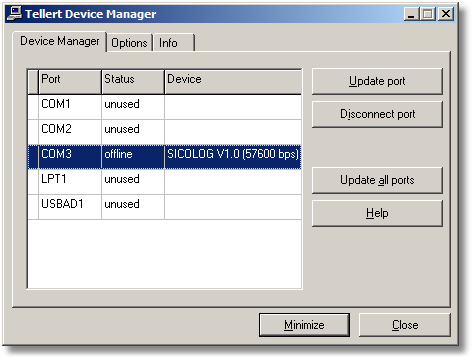
Figure 2-50: Tellert Device Manager (Device Manager tab).
First column: A star symbol within the first (unnamed) column of the list box indicates an active communication.
Port: Name of the PC port (COMx, LPTx or USBAD1).
in use – The port cannot be used by the Device Manager, since another application has already taken control over the port. The port must first be released by the controlling application before it is again accessible by the Device Manager. Note: If the port is used by a DOS program, it is not enough to exit the DOS program. It is also necessary to close the command line window in which the DOS program did run.
unused – No device is registered with this port.
offline – A device is registered with this port, but there is currently no communication between device and any Device Manager client applications.
online – An application is communicating with the corresponding device. Note: If a communicating application is closed with the Windows Task Manager, the Tellert Device Manager will not be notified that it lost a client. In this case, the status of the port remains online, even the application has already been terminated. To reuse the port again, it is necessary to select the corresponding port and to press the Disconnect port button.
Update port: First, the status of the port will be updated. Then, the Device Manager tries to find the correct device type and transfer settings.
Disconnect port: The device type will be removed for the selected port.
Update all ports: All ports will be updated. Note: It is not possible to use ports which use the same IRQ number (e. g. COM1 and COM3, COM2 and COM4) at the same time. In this case, select the corresponding port, and press the Update port button instead.